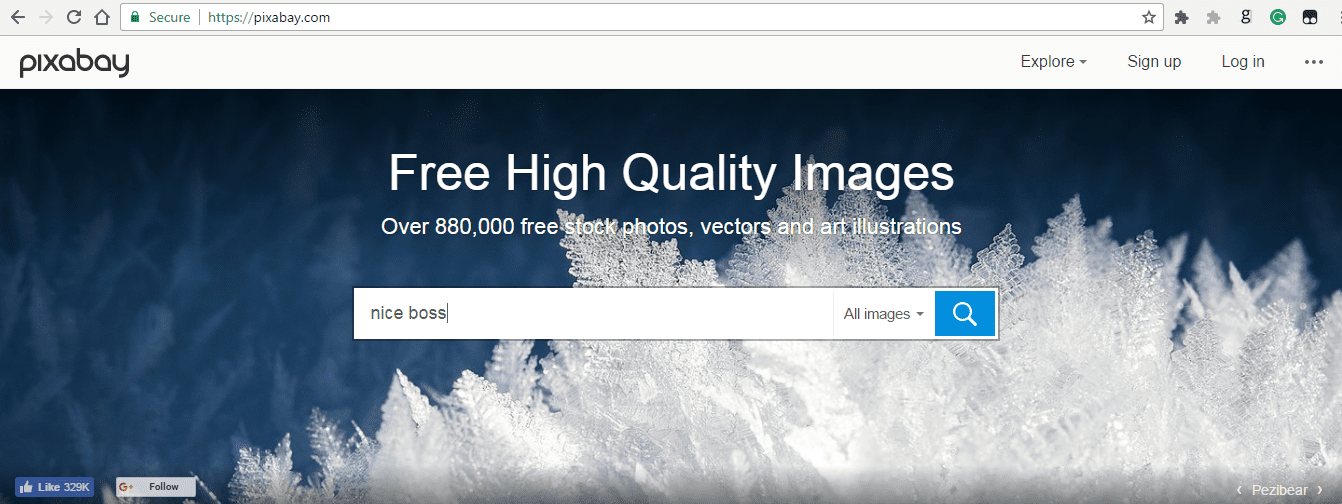
As online writers, we do not have the privilege of using just any picture we see online. So, we have to select our pictures from sites that offer pictures for free without attrition. If for any reason, we take a picture from a site that is not offering pictures for free, we need to provide attrition appropriately.
Some of the sites that provide pictures for free include:
There are many more sites (just be sure you are picking from a trusted source), for example, here are some of the free tools used in making Digital Marketing work a success:
– Free Stock Videos:
Mixkit
Videezy
Coverr
Videvo
Life of Vids
– Free Stock Images:
StockSnap
Nappy
Photo Creator
Pexels
Landing Stock
– Free Illustrations:
Drawkit
Humaaans
Open Peeps
Lukasz Adam Free Illustrations
UnDraw
-Free Mock Up Tools:
Screely
Screenpeek
Mockup World
Shotsnapp
MockupsJar
-Free Icons:
Icons
Simply Icons
Ionicons
Animaticons
Noun Project
-Free Graphic Design Tools:
Gravit Designer
Pencil
Inkscape
Crello
Canva
-Background Remover
Removebg
Icons8
-Free Image Resizing
Squash
-Free Audio Editor
Audacity
How to Get Pictures from Pixabay
Here, I’ll quickly run through the process of getting pictures from pixabay.com. The methods on the other sites are similar to this.
Go to www.pixabay.com
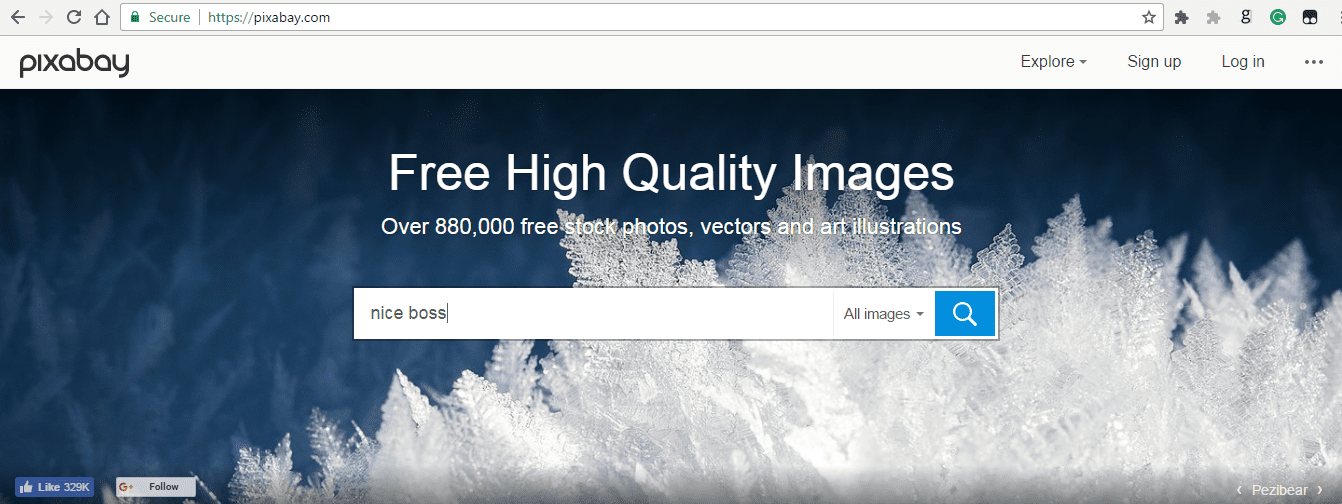
When the page loads, enter a keyword that describes the kind of picture you are looking for. You may need to tweak the keyword a couple of times to find a perfect fit.
Next, click the “download” button and select the size named – “small”
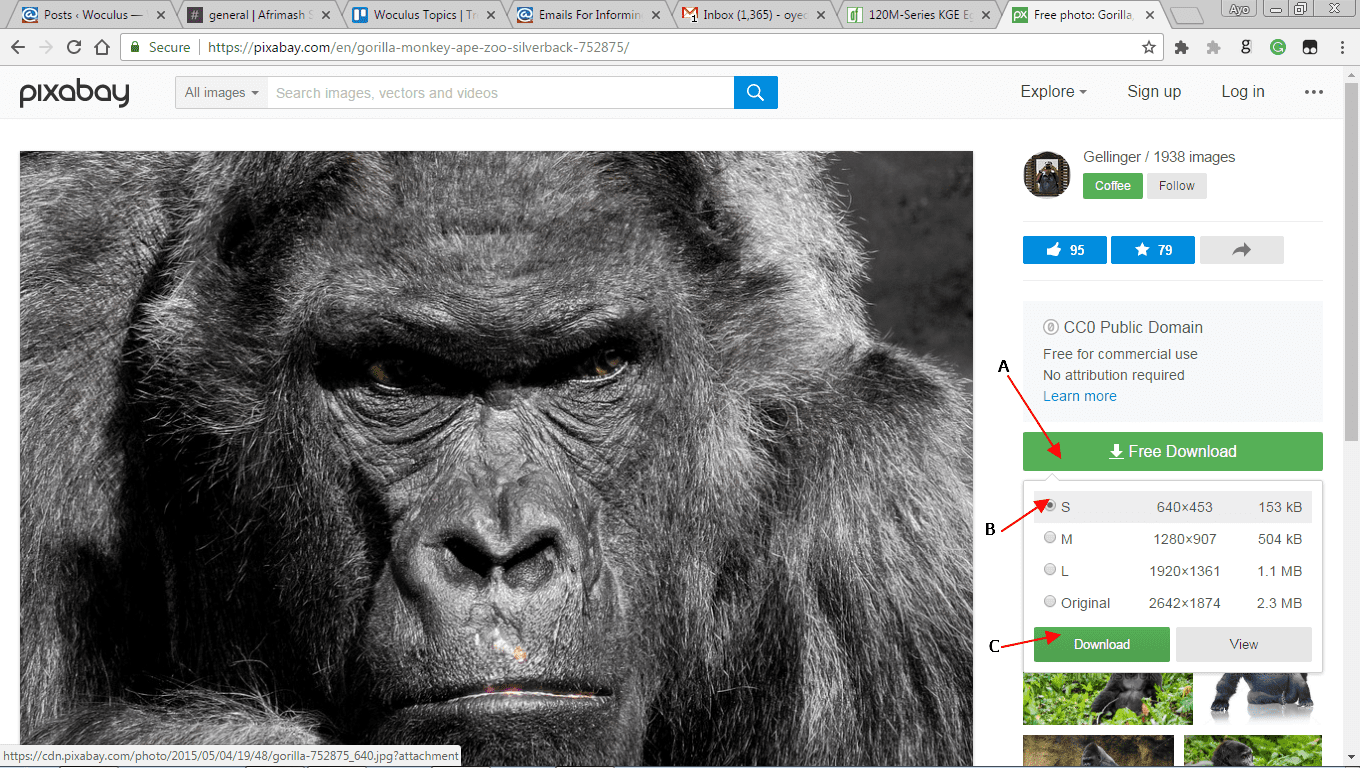
I will advise that you open a folder for pictures and other things that relate to Woculus. This will make it easy to find whatever you need.
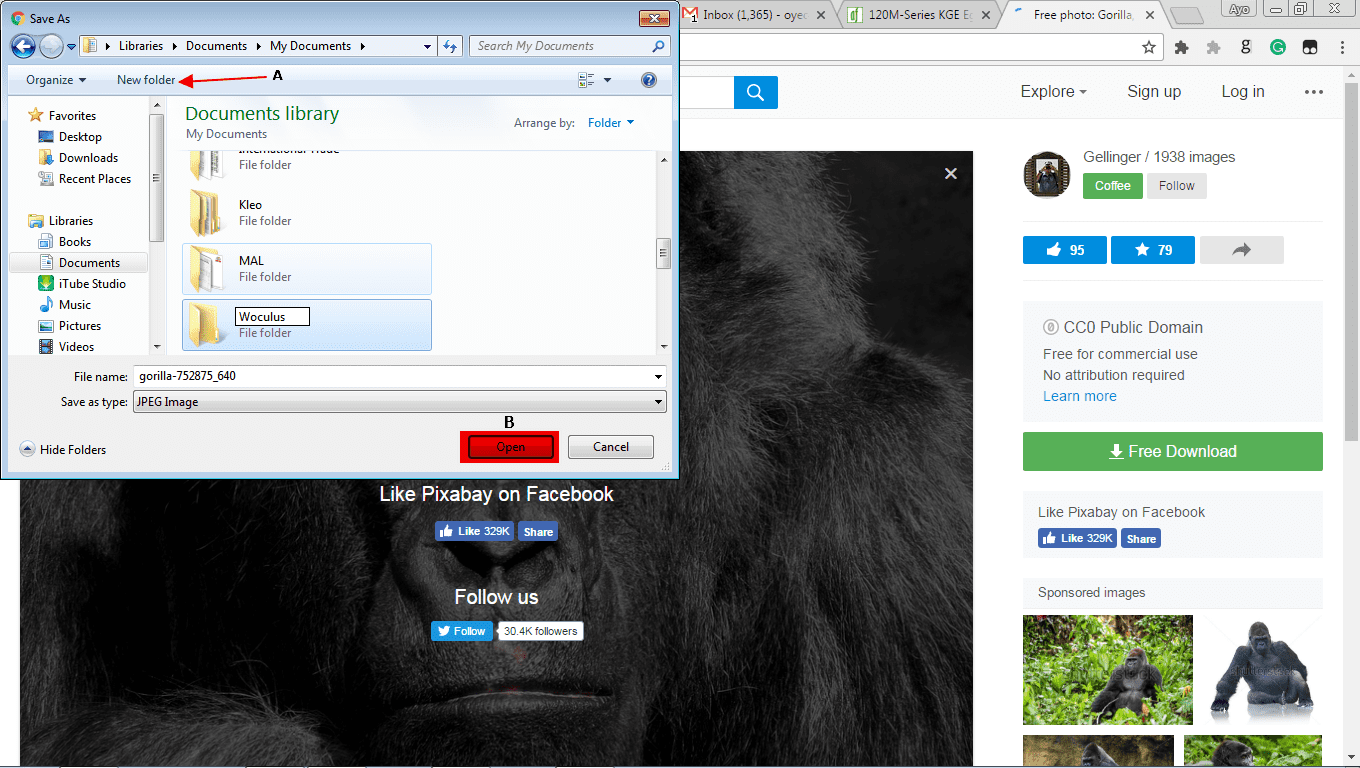
Once you save the picture in this folder, you can always go back to it to upload to the Woculus library for your use.
How to Take a Snapshot from Your Computer Screen
Some posts require that you take a snapshot of an application, webpage, window, or just about anything that appears on your screen. This post will introduce you to a tool you can use to achieve this.
Capturing With PicPick
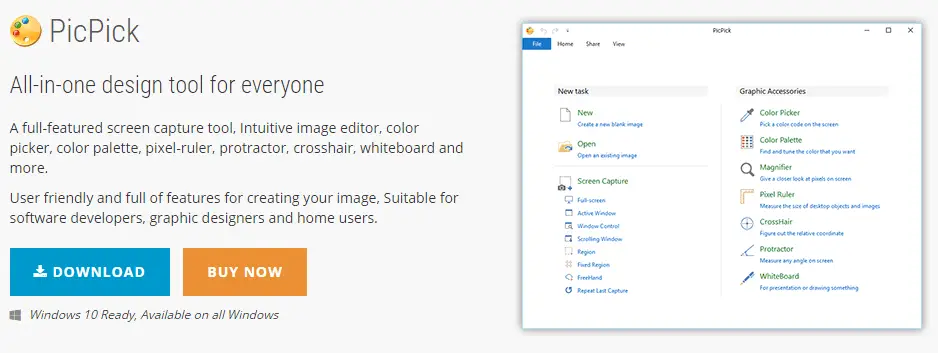 PicPick is a free software that you can use for capturing a part of your computer screen or full screen. You can easily download PicPick on your computer and use whenever you need to take a snapshot. It has many functions, but this post will focus on the use for taking snapshots. It has 8 types of snapshots that you can take.
PicPick is a free software that you can use for capturing a part of your computer screen or full screen. You can easily download PicPick on your computer and use whenever you need to take a snapshot. It has many functions, but this post will focus on the use for taking snapshots. It has 8 types of snapshots that you can take.
Learn how to use PicPick for taking pictures from the following article. You can play around with the features that are not mentioned.
Also Read
