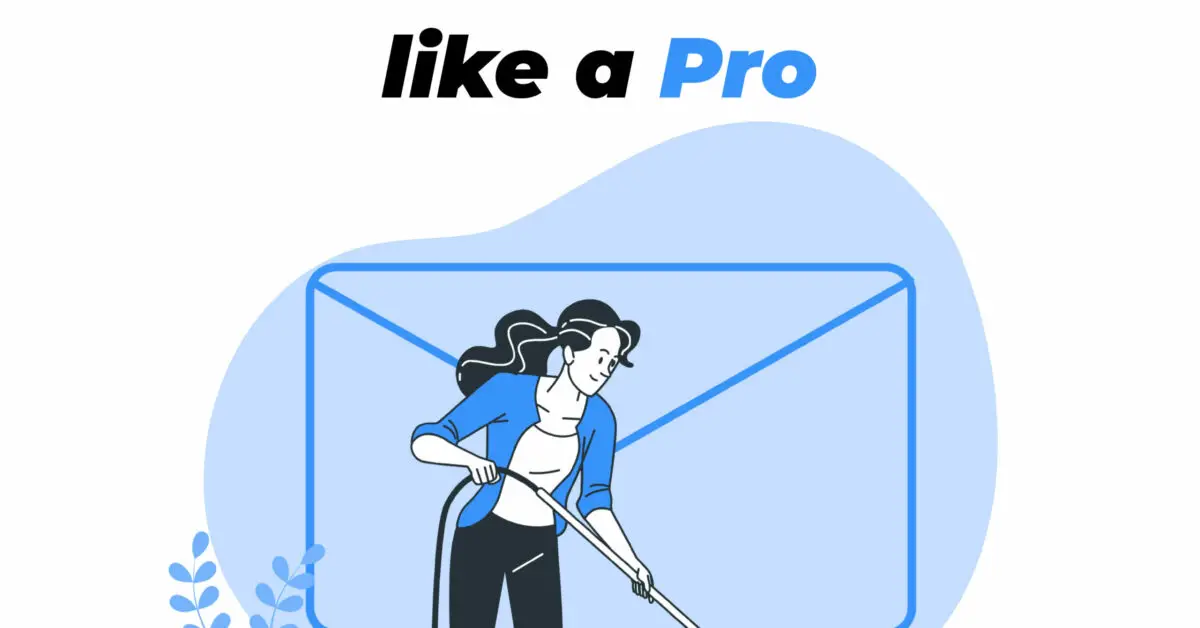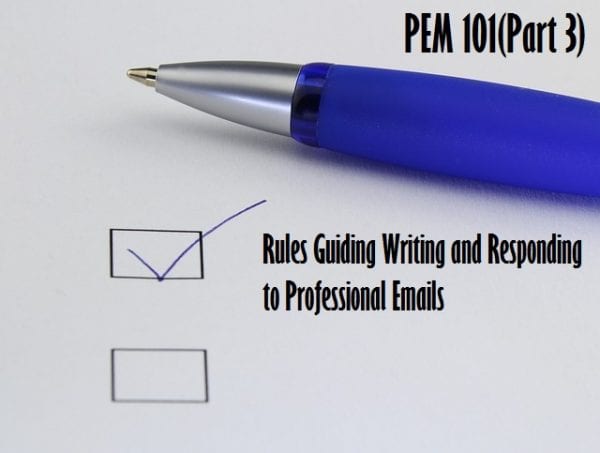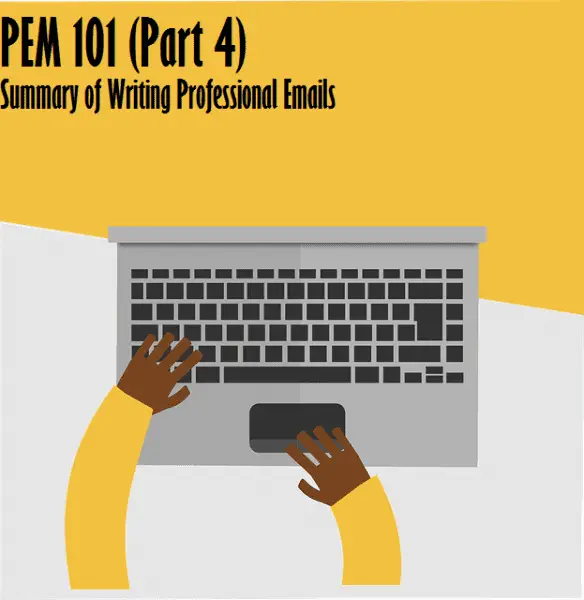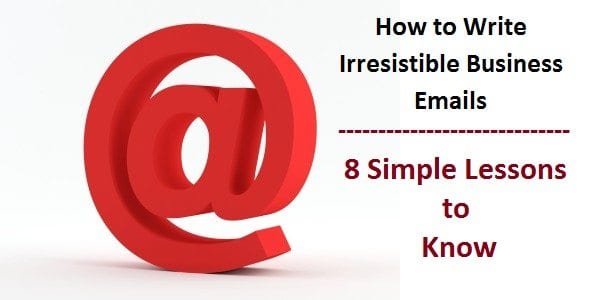It is a fact that managing your inbox can be a bit overwhelming, time-consuming, and tedious.
According to Statista, 306.4 billion emails are sent and received daily and more than 149,513 emails are sent each minute.
Therefore the average person receives about 121 emails daily for an office worker.
Now imagine if you have multiple accounts, let’s say like three, this means you get about 300 to 350 emails per day.
After a week, it becomes like 1500 emails in your mailboxes. If this is left unchecked or unmanaged it begins to pile up and create a huge mess in your mailbox.
Some emails are life-changing, your inbox might hold a letter from a friend you lost touch with, a networking opportunity you wouldn’t want to miss, the job offer of your dreams, or an admission letter from the school of your dreams.
Now if you don’t manage your inbox properly, you might miss some of these opportunities.
That’s enough reason why managing your inbox is extremely important.
So in this blog post, I will share some ideas you can use in managing your mailbox
How to Become a Pro in Managing Your Inbox
1. Delete Unnecessary Emails First
The first step to managing your inbox is by deleting unnecessary emails.
There is a simple and fast way to get rid of unwanted emails from your mailbox by scanning your inbox to see what you can delete.
To do this, look at the subject line and the sender. Is it junk? Is it a promotional email that you’re never going to read? If so, throw it out.
If the message is unimportant, simply delete it. You can also take this opportunity to block the sender
Bulk deleting by the sender can decrease your backlog dramatically.
When you delete irrelevant messages, Managing your inbox becomes easy as the clutter is cleared. When you can see the remaining messages, you can filter the important ones quicker.
2. Unsubscribe from Newsletters You Never Read
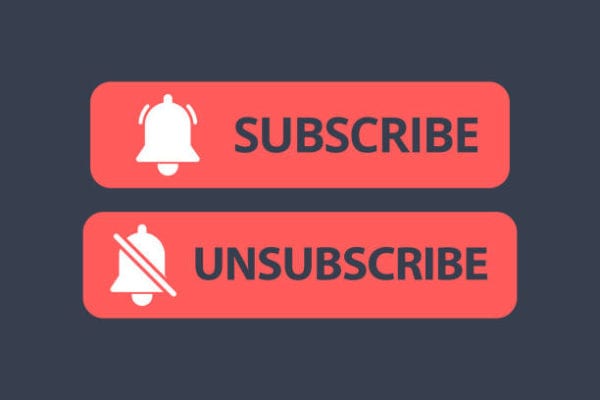
Unsubscribing from newsletters is a way to manage your inbox and prevent further unwanted mails.
Not all newsletters can resonate or align with your interest. Meaning that there are newsletters that you would subscribe to and eventually you won’t read.
Sometimes you may be tempted to create labels and filters that can process them out of the way for you, but if they are not adding value to you there is no need of keeping them
Therefore if you haven’t read the past two editions of a particular newsletter, chances are you’re not getting any value so consider unsubscribing.
3. Create Labels for Similar Types of Emails
Although it is advisable to delete most of your mails when managing your inbox, you might still want to keep some that relate to key aspects of your business.
Most email programs like Gmail, Yahoo etc let users mark messages with specific labels or categories which makes it easy to prioritize, group, sort and file messages to keep your inbox organized.
Folders or labels can help you organize your emails and create a relevant naming system to mark your priorities.
The better your filing system, the easier it will be to locate specific emails when you need them.
For example, if you are working for a company that has several departments, you can create folders based on departments and with subfolders for sensitive documents work.
To create folders in Gmail, start by opening your inbox and looking at the left sidebar menu in full. Under “categories,” you should see the commands “manage labels” and “create a new label.”
The label is just another name for a folder used by Google so to create a folder. To create the new folder just hit the “create folder button.”
Under the “create folder icon” you would also notice the option to create new subfolders.
For example, if you’re working on your school project, you can create a folder for” school project” and then create a subfolder for chapters one, two, three, four and five.
Another way to create labels is by going through Settings:
- Click the Settings icon.
- Go to the Labels tab.
- At the bottom, click Create New Label.
- Name the label.
- Click Save.
4. Set Aside Time to Read and Respond to Emails.
One way to organize your inbox is to set aside time and respond to your email. Some people advise that it is best to respond to emails early in the morning, some believe it is best to respond in the evening.
In fact, some will tell you not to respond at all. But the reality is you should choose the best time that works for you.
Don’t leave your email program open all day long because alerts and notifications from incoming messages can interrupt your workflow and leave you unfocused.
Checking your email regularly during the day is also a great way to manage your inbox as you can delete unwanted messages as they come and prevent further cluttering.
However, the constant interruption and distraction that comes from checking your emails and doing other important things can dramatically lower your productivity, and disrupt your ability to enter a state of flow when working on high-value projects.
One of the major strategies you can use is to schedule a specific block of time throughout the day for checking your email.
For instance, you can decide that you’ll only check your email first thing in the morning, before lunch(mid-day}, and at the end of the day(evening).
If you set your time to receive and respond to emails at some point in the day, make sure that you turn off audible and visual alerts or turn off your mobile phone so you would not be disturbed or distracted from your work.
Another thing you can do is to read your email after a long period of focused work or at a time when you are more relaxed, or less busy. At a time of day when your energy and creativity are at their lowest(when you have no important project at the moment).
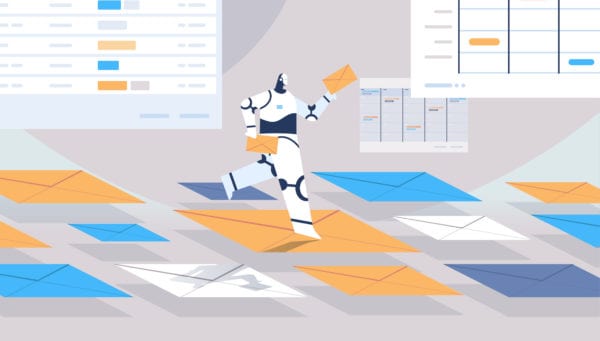
5. Automate Your Email Experience
Email Inbox automation refers to the process of setting up workflows that complete repetitive email tasks automatically, so you don’t have to type and respond all over again.
Some of the emails we receive in our inboxes are redundant. We answer some question related to our business over and over again, responses about our product and services, responses about scheduling a meeting, etc. Responding to this question might be time consuming, repetitive and mindless.
This is where email automation comes in to save you the energy and time of doing some repetitive task all over again.
However, you have to determine what type of inbox management tasks to automate by scanning through like two to three month’s worth of emails in your archive to look for examples of repetitive tasks you completed recently.
You can also track the type of tasks you complete in your inbox for a month taking note of things you do regularly.
Here is an example of task you can automate
- Frequently answered questions: Questions that you answer over and over again.
- Availability requests: People looking for openings in your schedule to set a meeting.
- Newsletters and marketing emails: Things you want to read or review later.
- Unsolicited requests: Strangers who want you to do something for them.
- Tasks: To-dos that belong in your task management system.
There are email productivity tools that learn your email habits through AI technology and manual training to only show you the email that’s important to you.
They completely overhaul your inbox and rapidly organize your inbox to make sure you never have an overflowing inbox ever again.
Using automated replies is an effective way to manage an inbox overload which in most cases requires a simple set-up that can significantly cut down on the amount of time spent responding to emails.
Check out important tools to help you become more efficient at managing your inbox.
6. Try the Two-Minute Rule
Two-Minute Rule states that “if the next action you need to make on something will take you fewer than two minutes, do it right now”.
Applying the “Two minutes” rule will not only help you manage your inbox, it’ll also improve your decision making skills and help you get things done more quickly.
Here is how to use the two minute rule to organize your inbox
- Sort your inbox by subject.
- Read the subject lines of each email.
- Estimate if the action you need to make will take two minutes or fewer.
If the task will take less than two minute to of your time, deal with it right away and get it over with..
If it won’t, you can archive the mail to deal with it later
Depending on the content of your email, you can repeat this process until you have cleared up all the two minute item in your inbox
7. Try Email Archiving
Emails are important records of business decisions, deals and other sensitive materials which you might need later in the future.
For example if your company were to become involved in legal proceedings you may be required to present all related email conversations dating back to as far as six years.
Although people often recommend that you clear of your inbox as much as possible using the “keep and delete” technique, while this might be a great idea for your personal inbox it is risky for that of your business.
You don’t want to delete important sensitive document that might come back to haunt you in the future.
Email archiving is different from just backing up or keeping emails in the inbox. It involves storing your emails, either in the cloud or on-premise, in a secure environment, which can be easily searched and audited.
It means your email can’t be tampered with or deleted, but they can be searched and viewed.
With a cloud-based email archiving solution like ArcTitan, Proofpoint etc you have long-term, ultra-secure and forensically compliant storage for your emails without clogging up your inbox.
Emails are automatically archived and remain so even if deleted from your inbox. Every email will have a digital fingerprint and time stamp to ensure authenticity. You can even restore emails direct to your inbox if required.
Email is a necessary part of a business, but it doesn’t have to be a necessary evil. With a few simple tricks, you can prevent email from draining all your time and focus on your business instead.
8 Ways to Achieve Inbox Zero
According to Mann, inbox zero is not a reference to the number of messages in your inbox, rather it’s a mindset on how you approach your email in terms of time management.
For Mann, managing your inbox to zero begins with embracing the following four ideas:
- Email is nothing more than a medium
Mann encouraged people to view email as a tool for getting information from one place to another and nothing else. “There is no need for you to live in email, that’s not where the action is.”
- One place for anything
Find a place for your email as they arrive. Mann believes that “once you know where stuff goes, it gets a lot easier to know where to put it.”
- The process to zero
Mann believes that people are good at checking email but not very good at doing anything about it, Don’t allow your email to stack up in place and do something with it.
- Convert to actions
Take actions on your email immediately you receive them so that they don’t pile up and become a burden.
Managing Your Inbox Zero
Learning how to do new things takes time and inbox zero is no different. Follow this idea derived from Mann’s original work in developing your own strategy to achieve inbox zero in a way that works for you.
Email is nothing than a medium
As a business owner or individual, once you’ve gotten what you need out of an email, delete it or archieve it for future reference.
One place for anything
You don’t have to wait till your inbox becomes jampacked before you start to use filters and labels to sort them out. Make sure your email is sent to the right folder and if the mail is meant to be forwarded to another person do so immediately.
The process to zero
Like man said people are good at checking emails but they usually don’t do anything about it. Respond to emails immediately if you can and mark the ones that you can’t and go back to it at a later date . Why delay doing something that will take less than two minutes?
Convert to actions
This means you should take immediate action as your email comes in. If the email can take you less than two minute to complete then you should do it immediately and move on. Mark the ones you cant respond to and go back to them when you are less busy.J
How to achieve Inbox Zero for Gmail Users
If Gmail is your email, follow these tips to achieve inbox zero if you are using Gmail service choice;
Prioritize Your Emails
Arrange your inbox with category tabs so Gmail knows where to send your email in the future. Gmail categories include Primary, Social, Promotions, etc. This can be accessed by clicking the menubar
Filter Your Emails
The Gmail platform allows you to filter your emails message according to sender, subject, size and various other criteria. This feature can be used to automatically archive emails you’ve deemed as not important, but worth hanging on to.
Use the Gmail Star System
The function of the gmail star is to rank the importance of your email messages which in turn helps you remember to look at them later.
Although starring them don’t make them go away, you can archive them as well for future reference
Unsubscribe
Gmail has a built-in unsubscribe feature that makes it very easy to unsubscribe from unwanted and annoying email letters, ads that you wont read or click.
Upgrade your Gmail regularly
Like any other app or software, Gmail is always updating and coming up with better features than the last one. It is important that you upgrade your Gmail app regularly so you can access all the best and latest features from Gmail.
Tools for Email Management
Email management software tools are designated apps or programs that allow you to manage email better.
Therefore, if you’re still struggling with maintaining your inbox workload, the following extensions or apps can be added to your desktop or smartphone to manage your emails more efficiently.
1. Sanebox
SaneBox is an AI-based service that helps optimize your email process. It works through customization and identification of preferences, by scanning the headers of your inbox messages.
The SaneBox software is able to tell important emails from the less important ones before presenting them to you. The app is also capable of:
- Hiding messages from unwelcome senders,
- Tracking auto-replies,
- Going into the Do-Not-Disturb mode,
- Sending follow-up reminders and more.
2. Boomerang
Boomerang is an email management software tool that helps keep track of the emails they’ve sent (but have yet to get a response) and send emails at just the right time.
The app lets you remove emails from your inbox that don’t need immediate attention or that you’re waiting to follow up on.
It then brings them back whenever you choose. It can also send emails automatically at a preferred time.
For example, you can schedule automatic reminders to hit your inbox if and when your recipients don’t respond to your messages, or schedule your own emails to go out at a specific time.
Boomerang also has some extras that makes emailing and managing your inbox easier and more effective, like automatic suggestions on how to improve your writing.
3. Microsoft Dynamics 365 Marketing
Dynamics 365 Marketing is an email management software that allows sustaining personalized communication with your customers.
It helps optimize the email design process by using customizable email templates, reusable content blocks and an advanced digital content designer. With this tool, you can carry out customer segmentation and conduct AI-driven analysis of customer preferences and their past interactions with your company in order to share only relevant information with them.
4. Mailbird
Mailbird is a great email management software designed for handling all your work communication in one place:
It is known for productivity features that save time (such as snooze, schedule email, or speed reader), email status tracking, and a user-friendly interface.
You can integrate Mailbird manage with Facebook Messenger, WhatsApp, Telegram, Google Chat, Skype, and other messengers.
You don’t need to switch between all of them to communicate with your clients and partners, you may open all of them in Mailbird.
5.Mailstrom
Mailstrom is an email management software that helps you manage and clean up your inbox. It has an extension with Google, Outlook and Yahoo.
It also works with some other email providers. The bulk action helps you delete and unsubscribe to thousands of emails with a few clicks.
It can also guess which emails are important t by bundling up related emails so you can take bulk actions on the group.
When you use Mailstrom, you’ll have full control over several different filters, which allow you to sort your inbox messages by factors like time sent, attachment size, sender, recipient, and more.
After batching these inbox messages, you can quickly delete the ones that aren’t relevant, and sort the relevant ones into proper folders.
6 Email Analytics
Email Analytics is an email management tool that helps you visualize email activity in various charts, tables and graphs. If you’re a customer service agent, email analytics makes managing your inbox easier.
It helps users understand and identify top performers, rebalance workloads to improve productivity, and track and improve essential KPIs like average email response time, emails sent and emails received.
The app helps to categorize emails and even breaks them down by word count.
Conclusion
Managing your inbox can do a world of good for you. Important emails could be missed in all the clutter. This is why it’s important to make sure your inbox is free from clutter and is managed like a professional.