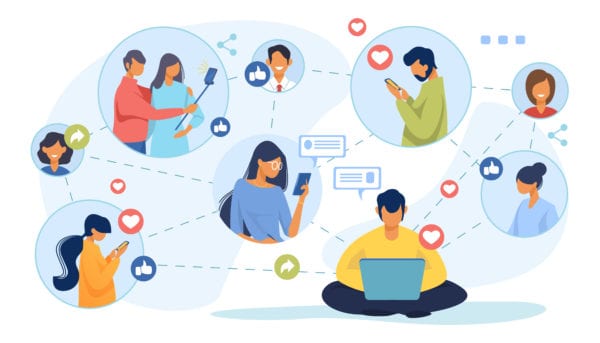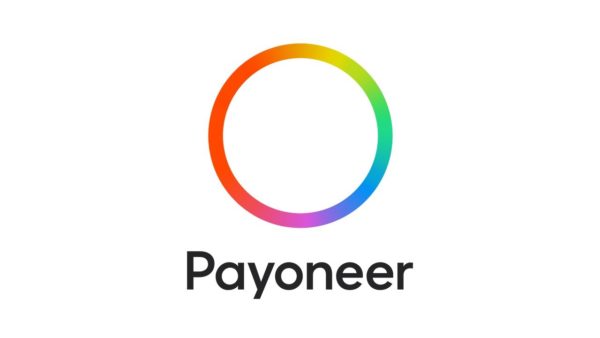Emailing has grown to be the most formal and debatably one of the most important means of communication. With over 300 billion emails sent every year and on a steady rise, it’s clear that communicating via emails isn’t going anywhere anytime soon. Most of these emails are sent by professionals, hence, the importance of learning to write emails like a professional.
While communicating via email might be a fast and easy and relatively stress-free mode of communication, it’s not without its etiquettes and rules. To communicate effectively via email, you need to follow these etiquettes and rules.
We understand how many these rules are and if you’re running a business or are part of an organization where the primary mode of communication is via email, you could be sending and responding to 100s of emails every day. It’s almost impossible to follow and take note of these etiquettes if you’re handing so much.
Hence, we created this article with the top 28 tools you need to write emails like a professional. These tools range from tools to keep your grammar in check, tools to help manage and organize your templates, tool to help automate your email responses, tools to help you manage your signatures, tools to organize and manage your inbox et cetera.
It doesn’t matter if you’re running a small business, working for an organization or for your personal use. These are the tools you need to help you write emails like a professional.
This article has been split into the following five sections for easy navigation. To read up on each section, simply click the links to navigate directly to that section.
- Writing Tools You Need to Write Emails Like a Professional: Grammar is easily the most important part of writing emails like a professional. In this section, we discuss the best tools to help you write better emails grammatically.
- Writing Tools for Information Overflow: This section covers tools to help you write down ideas as they come.
- Tools for Keeping and Managing Templates: We discuss different tools to help you manage templates.
- Email Scheduling and Automation Tools: In this section, we cover tools for easy email scheduling and automation.
- Email Inbox Management Tools: To manage email clutter and have a cleaner inbox that’s free from spam, newsletters, etc.
- Email Signature Tools: Tools to help manage email signatures.
- Additional Tools Necessary to Write Emails Like a Professional: In this section, we discuss other necessary tools that makes writing and managing emails less like a chore.
Without further ado:
Writing Tools You Need to Write Emails Like a Professional
The first and arguably the most important thing to take note of when writing emails like a professional is grammar. An email that’s riddled with errors can do a world of harm to your brand and general credibility.
There are a plethora of tools available to write emails like a professional. These tools help you correct your grammar, your tone, your punctuations and everything that has to do with grammar in your email.
We’ve created a list of the best writing tools to help you write emails like a professional.
1. Grammarly
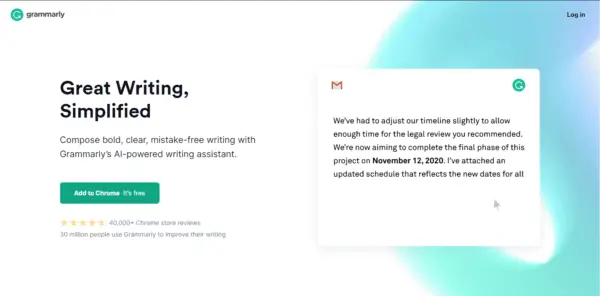
It speaks very poorly of your professionalism if you send out emails with grammatical errors. In most cases, it can be a deal-breaker. You may have sent out the email in a hurry, but this doesn’t give you a pass to send out grammatically incorrect emails.
You can save time and have an extra pair of eyes on your email by using these writing and grammar checking tool.
Grammarly is a free writing tool that checks for punctuation, grammar, contextual spelling, style and general sentence structures, not only that, it also gives you comprehensive feedback on how to fix the errors it finds.
Grammarly can be used to proofread anything from emails, blog posts, articles, any written thing generally.
Grammarly also has a premium feature that takes things up a notch by enhancing your vocabulary and including a professional proofreader to extra check your work for a second time.
Grammarly has a desktop app for Mac and Windows, a chrome extension, an Android and iOS app called Grammarly keyboard available. It can also be integrated into Microsoft Word and Google Docs.
Pricing:
Grammarly has 3 Packages:
Free: Gives basic writing suggestions for $0.00.
Premium: Grammarly premium starts at $12.00 a month.
Business: For businesses, Grammarly starts at $12.50/month/ member.
2. Hemingway
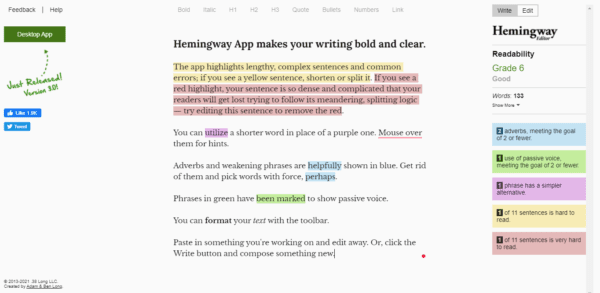
Hemingway is a great email writing tool that helps you write clear and concise emails. All that’s required from you is to paste the written email in the app and it’ll highlight the passive voice sentences, complicated phrases and adverbs.
It also shows the readability levels of your email.
Hemingway highlights passive voice sentence in green, adverbs in blue and sentences that are highly complex in red.
Deciding what to fix and what to ignore is entirely up to you. To get hints from Hemingway, you hover on the text with your mouse.
While Hemingway is extremely helpful, it causes you to spend a fair amount of time editing your email. So, we suggest you use them for important emails and newsletters.
Pricing:
Hemingway is free online. The app is $9.99 for Mac and PC
3. ProWritingAid
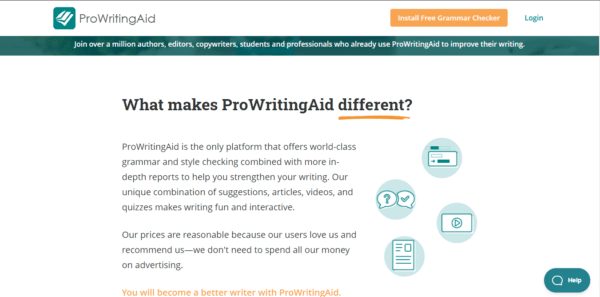
ProWritingAid is a professional email writing tool that combines the job of a writing assistant, a grammar checker, and a personal writing coach.
ProWritingAid easily integrates with Microsoft Word, Google Docs by offering a plugin. It also has a desktop app for Mac and Windows. If you’re using a web browser, ProWritingAid has an extension for Chrome, Firefox, safari etc.
You can use ProWritingAid by copying and pasting the text you want to be edited, or you can simply upload a document with your writing in it.
Pricing:
Prowritingaid has 3 pricing packages.
Monthly subscription: $20 per month.
Yearly Subscription: $79 per year.
Lifetime: $399 for lifetime payment.
4. The Readability Checker
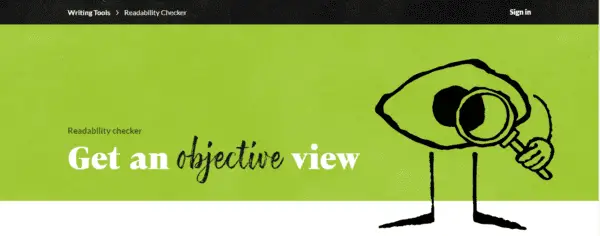
Readability Checker
The Readability Checker is an important tool to help you write emails like a professional. This writing tool analyzes the complexity of your email with three readability indexes and then proceeds to score your reading grade level.
This is an important tool if your email is target at a specific audience. If you’re targeting a corporate audience, you should aim for a score of 65 on the flesh test, according to the site, this score is more complex than the average fiction novel, but it’s not as complex as a well-written speech.
Price:
The Readability Checker is Free
5. Ginger Software
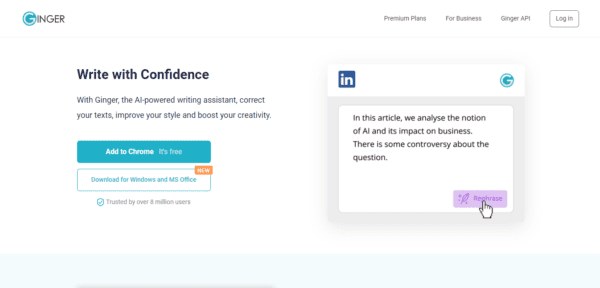
Ginger is one of the oldest writing tools around. Ginger helps you correct as you type, by fixing common punctuation errors, sentence structuring, wording, grammatical errors etc. These errors in your work are collected and Ginger gives you the option of fixing them in one click.
Aside from correcting grammatical mistakes, Ginger also has unique features like a translator, text reader, etc.
Ginger supports Browser extensions, Windows, Mac and iOS.
Pricing:
Ginger has:
- A monthly plan that goes for $13.99/month
- An annual plan for $7.49/month
- And a two-year plan for $6.99/month
Ginger also has a 7-day money-back guarantee if you’re not satisfied with their service.
Bonus Tool – LogicBalls Email Writer
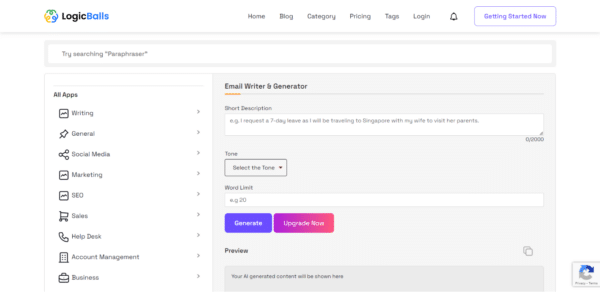
LogicBalls Email Writer is an AI-powered tool that helps you write emails for any use case with just a single click. Tailored for both personal and professional use, this platform leverages cutting-edge natural language processing technology to assist users in generating high-quality and engaging emails with ease.
It allows you to generate emails in 20+ tones, like formal, casual, informative, casual, and more according to your message style.
It comes along with the subject line generator and ensures that your messages exude clarity, correctness, and professionalism.
Whether you’re composing business proposals, corresponding with colleagues, creating friendly follow-ups, or crafting formal emails, LogicBalls Email Writer stands as a reliable companion, committed to refining and enhancing your written communication.
Pricing
LogicBalls has 3 packages:
- Forever Free: No login is required to use the tool.
- Premium: $19.99/month with 150+ AI tools.
- Business: $99/month with 200+ AI tools.
LogicBalls also has a 7-day money-back guarantee if you’re not satisfied with their service.
Writing Tools for Information Overflow
Writing emails like a professional means writing whenever you’re inspired to. If you’re planning to write a newsletter and you get inspired in a situation where you can’t easily whip out your laptop and type away, these tools will help you manage your information overflow and make sure you don’t miss a beat.
6. Google Keep
If you’re a Windows user and/or an Android user, Google Keep is a vital tool you shouldn’t be without.
Since its launch in 2013 Google Keep has slowly grown into an essential writing app. It works seamlessly with other Google apps allowing users to toggle between apps and set reminders that are automatically synced across other relevant Google apps.
Google keep lets you capture just about anything and store – record voice notes, word-scanning, etc.
With Google keep, the possibilities are limitless. With “Ok Google” you can easily create notes by just talking and it automatically saves in your Google keep.
Pricing
Google Keep is free. All that’s required of you is to have a Google account.
NB: Everything stored counts against your Google Drive quota.
7. Evernote
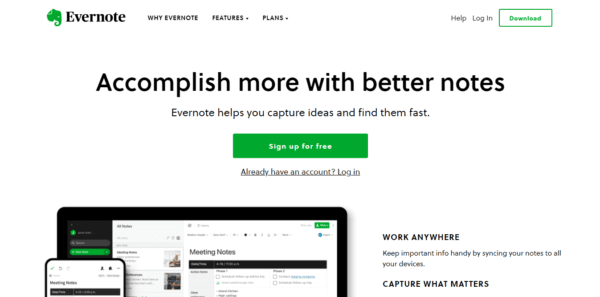
Evernote is a professional writing app that allows you to store the information you need in any format, it could be a screenshot, a link, a blog post, etc.
Evernote has a unique searching feature that lets you get results of anything you’ve saved within seconds of you typing the key phrases in the search bar.
With Evernote, you can create entire notebooks and tag anything for easy cross-referencing. Evernote’s free plan allows you to sync up to 2 devices, what this means is that if you’re working on your phone, you can pick up either your laptop or tablet and continue right where you left off.
It also integrates across platforms such as Outlook, Gmail, Google Drive, etc.
Pricing:
Evernote has 3 plans: Free, premium and business.
Free: With the free plan, you can sync up to 2 devices and have a 60MB monthly upload limit.
Premium: For $7.99, you can sync unlimited devices with up to 10GB monthly upload limit.
Business: For $14.99 the business plan lets collaborate across your company, see each other’s activity history, etc.
Professional Email Writing Tools for Keeping and Managing Templates
If you have similar enquiries, it would be time-wasting to create a new message for every reply. Instead, you’ll want a customized template to send out to these enquiries. These tools are great for creating and managing email templates.
8. Gmail Templates
Instead of creating the same replies for the same set of email enquiries, compose your reply once and save it as a template. When needed, you can just open these templates and send the email again with just a few clicks.
Steps on how to activate Gmail templates
- Open Gmail
- Click on setting at the top right corner
- Click advanced
- In the Templates segment, click enable.
- Save changes at the bottom of the page.
Steps on how to create Gmail templates
- Open Gmail and compose an email.
- Enter your template text in the compose window.
- Click More ⋮ and then save the draft as a template.
- To insert template, click compose, click more and add templates.
9. Briskine
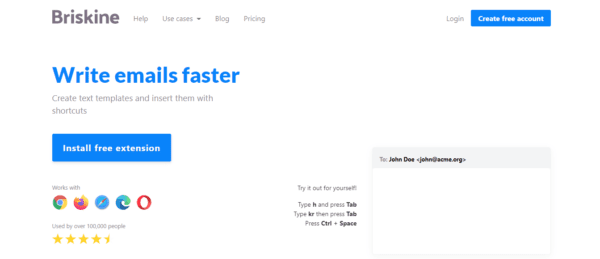
Briskine is a great email template manager. With Briskine, you can save short templates, for example, “Thank you for reaching out…”, “Hello (Client name), I’d like to check in…” You can save these templates and more into the Briskine extension.
To access these saved templates, just type in any phrase that’s unique to that particular email.
Briskine extension is compatible with Chrome, Safari, Edge, Opera and Firefox.
Pricing:
Briskine has a free plan that allows a user to have up to 30 Templates.
Premium: For $7/Person/Month Briskine premium allows unlimited people to have unlimited templates and seamlessly work together.
10. Canned Emails and Email Template Generator
Unlike Google templates where you’re required to store your email as a template for you to revisit when the need arises. With Canned emails and Email Template Generator, the template’s already written for you.
These email template tools provide templates for different professional and personal situations. You have email templates ranging from “Touching base with a customer”, “Reschedule an appointment”, “Following up”, etc.
These tools are especially easy to use, all that’s required of you is to click on your preferences and a template is generated for you.
These emails are great, but you should also read and edit them to match the tone you’re trying to express in your email.
Email Scheduling and Automation Tools
To write emails like a professional, you need the right scheduling tools. While this is more in line with sending emails than writing them, they’re all still needed to make you write emails like a professional.
Good email scheduling tools can do a load of good for your brand and business. You can automate emails to be sent out days or weeks in advance.
This is good if you have a lot of promotions and offers planned out in your calendar. Instead of having to wait till they’re due to send these emails, you can have them scheduled days or weeks ahead and not worry about them anymore.
Other than sending emails, email scheduling tools also offer other functions that tell you how well your email campaigns are performing. They tell you who opens your emails, who deletes without reading, who clicked a link to your website or store, etc.
This helps you when you’re pruning your email list. It gives you the information you need when you want to segment your email list based on different criteria.
11. Gmail
If you’re a small business owner that’s sending emails to customers and not necessarily worried about the analytics, scheduling emails via Gmail is as hassle-free as it comes.
To schedule an email with Gmail,
- Go to compose.
- At the bottom next to the “send” button, you’ll notice a dropdown arrow.
- Click the arrow and schedule your email.
NB: You can schedule up to 100 emails.
To view, edit or cancel a scheduled email,
- Click Scheduled on the left panel on your Gmail “dashboard” containing “inbox”, “outbox” etc
- Select the email you want to cancel and click cancel send
12. HubSpot
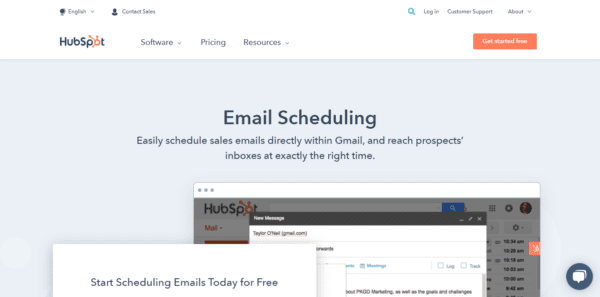
HubSpot is unique because it lets you send emails directly in Gmail. You can schedule as many emails as you want.
But unlike Gmail, It allows you to create templates from your most effective emails, lets you track downloads, link clicks, opens, etc.
Pricing:
HubSpot email scheduling is free.
13. GetResponse
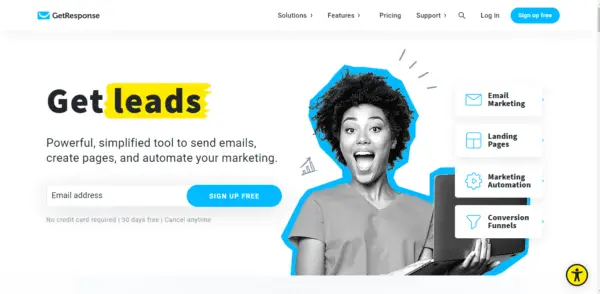
GetResponse is a comprehensive email software that does more than just sending emails. It has a webinar funnel, landing pages can be built directly on the software, and webinars can be held.
The scheduling software comes with an in-built email designer. GetResponse also eliminates the need for a trial email as it has a great preview option that shows you what your email would look like on different screens.
GetResponse allows you to import contacts from different ad campaigns and includes buttons that lead to various products.
GetResponse has a Basic plan for $15/month for a 1000 list size. It includes Email Marketing, Autoresponders, and unlimited landing pages.
A Plus plan for $49/month with sales funnels, webinar funnels, webinars with 100 attendees, etc.
14. MailChimp
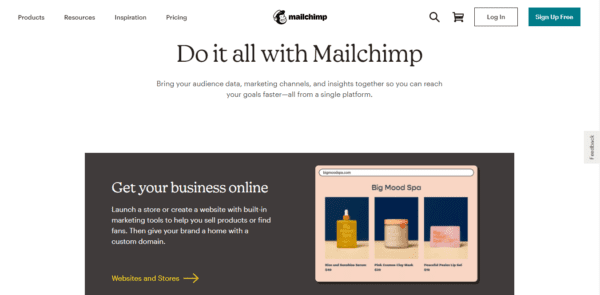
MailChimp is a full suite email marketing app that has the tools to help you create dynamic and well-designed emails, build distinct user profiles that allow you to track their interactions with your email, etc.
MailChimp also has a mobile app that allows you to add new email contacts, check the progress of your current email campaigns, send emails and lots more!
Mail chimp as a free plan.
An Essential plan that goes for $9.99/month.
A standard plan for $14.99/month.
A premium plan for $299/month.
Email Inbox Management Tools
Email management tools are necessary for dealing with email clutter. There’s a list of things that can clutter your emails ranging from email threads you’ve been added to, spam, newsletters, etc. While this inbox clutter slows you down, it could also lead to you missing important emails.
Email inbox management helps you get rid of unnecessary overload and effectively prioritize your emails.
Email management software improves your productivity, filters and organize your message and analyzes your results.
15. EmailAnalytics
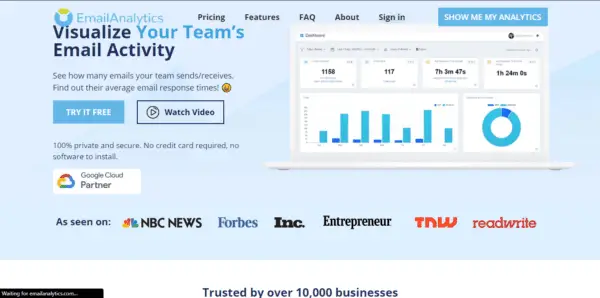
EmailAnalytics is a management tool that shows you your metrics and stats. in charts, graphs, and tables. EmailAnalytics isn’t very advisable if you’re a one-man team or if your business model doesn’t require sending a lot of emails.
It also integrates seamlessly with Gmail.
It’s specially designed to help professionals in customer service, sales and other facets that deal with high customer interactions. EmailAnalytics keeps a record and improves important KPIs such as average response time, the number of emails received and sent. It also helps to rebalance workload, improve productivity and loads of other features.
If you’re a manager, EmailAnalytics has a great feature that sends automatic daily or weekly report to you. This is vital when managing and monitoring the productivity and activity of remote teams.
Pricing:
EmailAnalytics has a 14 days free trial. After that, it’s $15/user/month. They offer discounts for teams above 5 people.
16. Microsoft MyAnalytics
If you and your team don’t use Gmail, EmailAnalytics may not be of much help to you. For Outlook and other Microsoft products, MyAnalytics is a more suitable option.
It tells you how much time your employees are spending on their emails and also how they’re optimizing their tasks in line with the calendar.
It integrates seamlessly with other Microsoft products.
Microsoft MyAnalytics is included for everyone using Office 365 suites.
17. Boomerang for Gmail
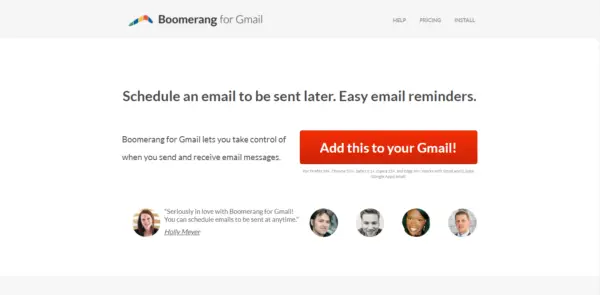
If you’re someone with a hectic and busy schedule coupled with receiving lots of emails, Boomerang can do a world of good for your brand and business.
With boomerang, you can set up emails to be sent whenever you want, you can also set up emails to re-appear in your inbox whenever you have time to reply to them. Impressive right? But that’s not all.
If you send out important emails and would like to know the status of those emails sent, you can use Boomerang to set up a reminder for emails you sent and haven’t gotten replies to but have been read. This way you know who hasn’t read your email, and who hasn’t gotten around to replying.
Boomerang is only available for Gmail
Pricing:
Boomerang has a free 30-day trial and 3 price tiers.
Free plan.
Personal Plan – $4.99/per month
Pro Plan – $14.99/per month
Premium Plan – $49.99/per month
Teams get a discount whenever they opt-in for the Pro and Premium accounts.
18. SaneBox
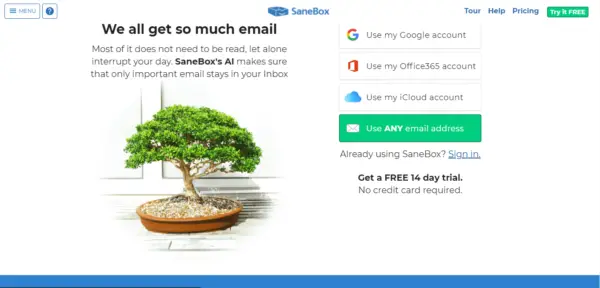
SaneBox is an email management tool that solves the problem of decluttering your inbox and managing your email inbox with great accuracy. SaneBox integrates seamlessly with Gmail and other email software, hence, there’s no need to learn a new interface or anything.
SaneBox automatically selects what’s important and what’s not, everything that falls in the latter section is put in a folder that doesn’t affect your important emails. If you’re serious about writing emails like a professional, SaneBox is a tool you should check out.
SaneBox has a unique 3-option pricing model
Snack: Snack has a 3-part pricing model as well: 23¢/day and $7/month.
16¢/day and $59/yearly.
14¢/day and $99/bi-yearly.
Lunch: 40¢ day and $12 paid monthly
27¢ day and $99 paid yearly
23¢ day and
$169 paid biyearly
Dinner: 120¢/day and $36 paid monthly
82¢/day and $299 paid yearly
68¢/day and $499 paid biyearly
19. Hiver
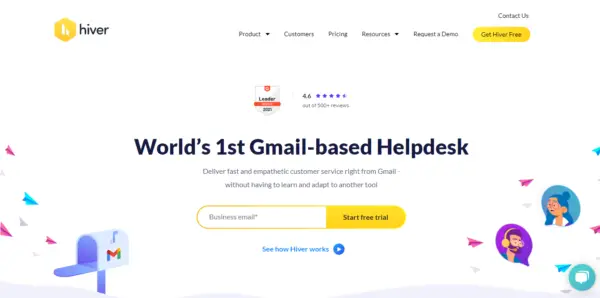
Hiver is an email management software that manages and declutters your email inbox. Hiver helps you get rid of this by creating group email names like “HR”, “Security” etc.
With this email management tool, you can assign emails to specific people and completely avoid the need for BCC and CC lines.
Hiver is a great tool for collaborating, especially if you work in teams that collaborate regularly via emails.
Pricing:
Hiver has 4 pricing modules starting from:
Lite: $12/user/month
Growth: $24/user/month
Pro: $37/user/month
Elite: $57/user/month
Email Signature Tools You Need to Write Emails Like a Professional
To write emails like a professional, Email signature is an aspect you can’t help but pay worthy attention to. Email signatures are more than mere names showing underneath your emails, when used properly, they command a lot of authority and can also be used as part of your branding strategy.
Email signature helps you write emails like a professional by changing the perception of your brand and leaves a lingering impression on every recipient of your email.
Email signatures are important because it helps you stand out from your competitors.
To write emails like a professional, you’ll need to focus on email signatures as it references your credibility as a professional.
Also, your email signature doesn’t have to be your name alone, it should include other features such as your call to action for your email recipients, detailed contact information e.g. website, social media channels, office address etc. This way your email signature doubles as a digital business card and becomes more than just a sign-off.
In this part of this article, we’re going to discuss the best email signatures software to help you write emails like a professional.
20. Gmail Signatures
With Gmail signatures, you can have up to 10,000 characters in your signature.
To create signatures with Gmail:
- Open Gmail.
- Click on settings in the top right corner.
- Add your signature in the “signature” section. You can add an image to your signature or format by changing the text style.
- Click Save Changes at the bottom of the page.
21. Newoldstamp
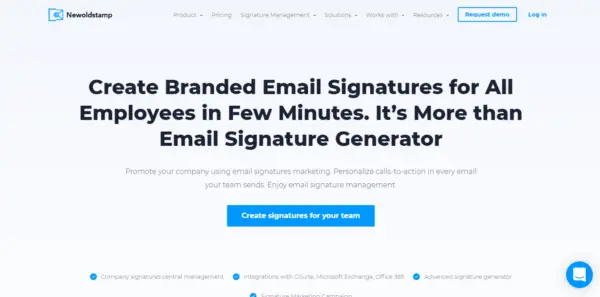
This is a great email signature software that can customize templates tailored to your requirements. With Newoldstamp, you can incorporate social icons and apps along with your signature name.
Newoldstamp also helps you write emails like a professional by allowing you to add promotional banners at the bottom of your email, including your company CTAs. If you’re interested in linking your website or landing page, you can equally do that with this signature software.
Lastly, Newoldstamp gives you control, manage and edit the signatures of all your employees or team members. This way, your team members can have signatures in line and consistent with the brand.
Pricing:
Newoldstamp has 2 pricing modules and they vary according to the number of employees.
For 5 employees:
Branding: $8/month but charges quarterly at $23
Marketing: $11/month but charges quarterly at $32
22. Designhill
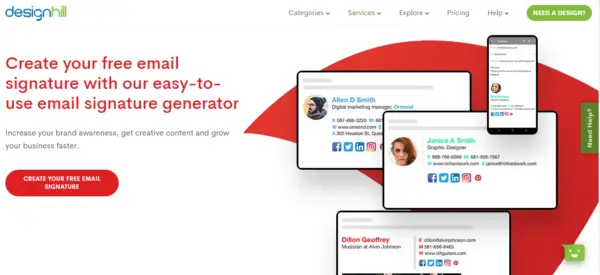
Designhill is one of the most popular email generator tools. It’s extremely popular among industry leaders.
With Designhill, all you need to do is feed it your specific requirements and it’ll generate visually appealing tyles of your name to choose from
Pricing:
Designhill signature generator is free.
23. Gimmio
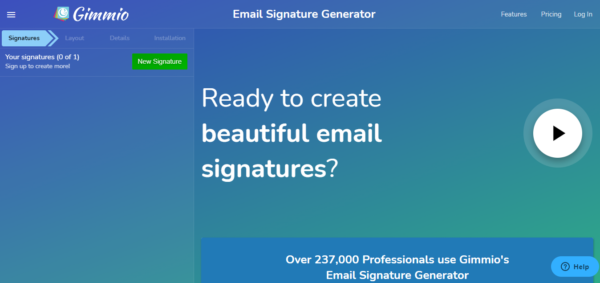
Gimmio is a feature-packed email signature generator that lets you generate signatures within minutes. There’s an array of over 45+ signatures to choose from. Gimmio also comes with a white-labeling feature that lets users imbed their logos into their signature, if you’re a design-oriented agency, this does a lot for your reputation by making your signature look like something that was designed in-house and is one of your products.
Gimmio signature editor allows you to completely redesign your signature, this includes changing fonts, spacing, borders, colours and lots more.
Pricing:
For 5 people, Gimmio goes for $7.00/ Month. But if paid annually, it goes for $4.08.
These prices change according to the number of people in your organization.
24. HubSpot
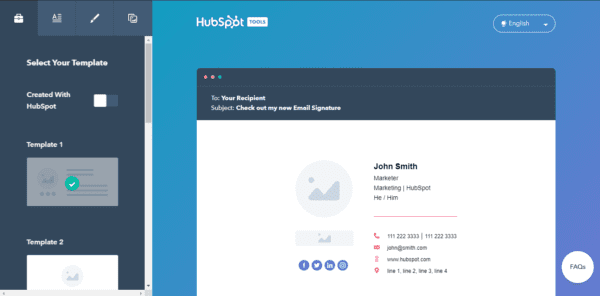
HubSpot signature is an excellent signature tool. It has pre-existing templates and all you need to do is fill in your personal information like your contact address, website, social media links etc.
You can also customize these templates to your taste by changing the colours, themes, styles, fonts, etc.
HubSpot signature also allows you to showcase your certifications and your job title. This goes a long way in changing your brand perception.
Additional Tools Necessary to Write Emails Like a Professional
Here’s a list of more tools you need to write emails like a professional. Each of these tools has unique properties and serve different purposes.
25. SubjectLine.com
The first thing a recipient sees when they receive your email is the subject line. This is why it’s one of the most important aspects to focus on if you want to write emails like a professional.
It’s nearly impossible to determine how effective your subject line will be, this is where Subjectline.com comes in.
After writing your subject line, you paste it in this tool and it tells you how effective your subject line is and where it falls short. It points out email subject lines lacking a sense of urgency, etc.
While this tool is mainly for email marketers, it is also extremely useful for writing emails like a professional.
To learn more about email subject lines, red this article.
26. Email Hunter
If you’re in the business of sending cold emails or contacting websites for guest posting or whatever reason, Email hunter is a tool that helps you find email addresses. Email Hunter has a chrome extension that reveals email addresses associated with domains. This way, you can contact the owner of the domain directly if you need to.
27. Hey.com
Hey.com is a tool that takes total control of your inbox by rejecting emails you did not authorize. If you receive a lot of spam mails, Hey.com might just be the tool you need.
This tool is a pretty aggressive approach, but it might just be what you need to get a clean start on email.
28. UglyEmail
Email tracking tools are tools that let the sender of an email know whether their emails have been opened or not. Often you don’t know about these tracking tools until after the emails have been opened.
UglyEmail is a chrome extension that allows you to bypass this by attaching an eyeball to every email that’s being tracked. This way you can delay opening these emails till whenever you’re ready to respond to them.
Conclusion
Emails are by far the most professional means of communication. These 28 tools are among the best tools you’ll need to write emails like a professional. They span across writing tools, email marketing tools, inbox management tools, signature tools, etc. Nothing beats constant practice, but these tools arm you with everything you need to start writing emails like a professional.